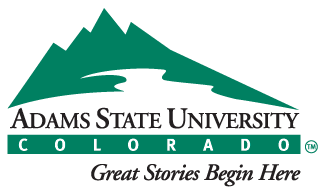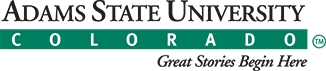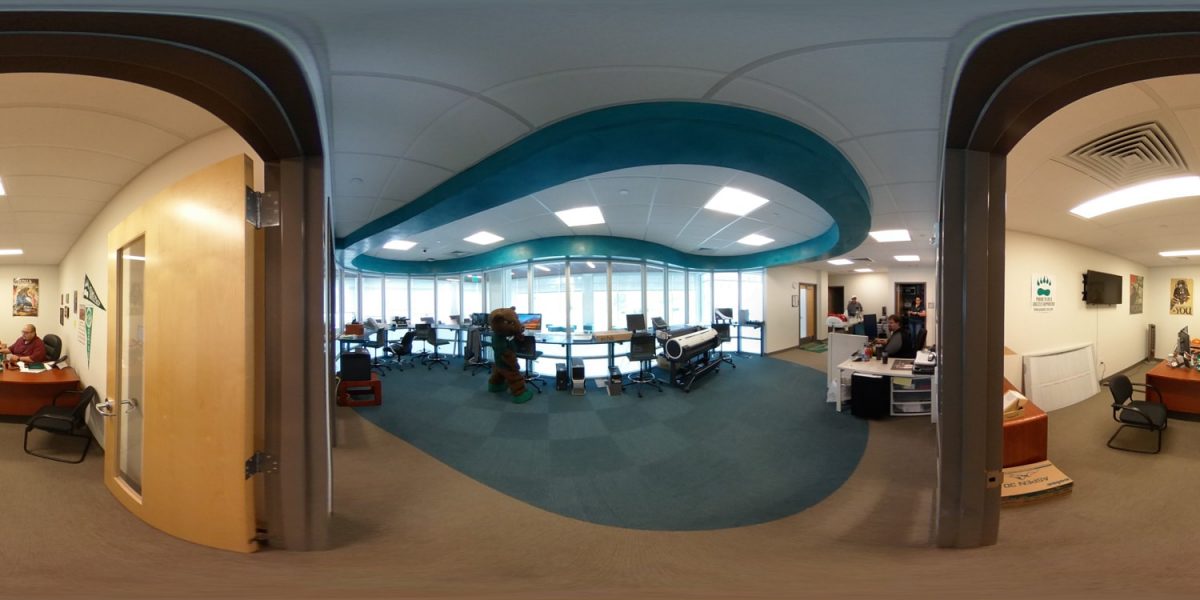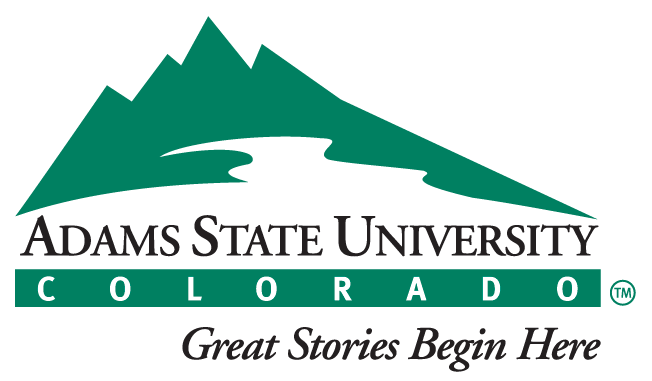The purpose of the AITC Instructional Continuity Plan is to ensure that Adams State instructors can use Blackboard as a tool to continue face-to-face course processes in an online environment.
Technical assistance for Blackboard and academic technology issues, please contact AITC at 719-587-7371 or via email at asaitc@adams.edu
Other technical support issues, please contact the Adams State Computing Services at 719-587-7741 or via email at computingservices@adams.edu
In lieu of the on-campus and face-to-face academic activities as defined by Policy 100-03-05/150-03-04, we will host classes virtually in Blackboard Learning Management System.
Technical Preparation
To help reduce any issues while transitioning from face-to-face instruction to online instruction, please refer to the following points to help you prepare for the transition.
Do you have a Blackboard shell for your course(s)?
- If you do not, please contact your department’s admin assistant as soon as possible.
Do you have access to a computer to use to work in your Blackboard course?
- Please contact the library to borrow one.
Do you have a stable internet connection off campus?
Is your operating system and browser compatible with Blackboard?
- Verify compatibility via Blackboard’s Browser Checker.
- AITC recommends a modern browser such as Mozilla FireFox or Google Chrome
Do you have a functional webcam for video recording?
- AITC recommends a webcam with 720p to 1080p resolution. Please note, with an increased demand for webcam’s supplies may be limited.
- Test your webcam.
- On the Courses Menu, locate the courses you teach and familiarize yourself with the Learning Management System.
Course Specific Recommended Preparation
Syllabus
- Upload your syllabus to your Blackboard course.
- Should you need to revise your syllabus this video will guide you through revising and uploading your syllabus.
Communicating with Students
Communicating and maintaining a presence with your students is important and can be accomplished in the online classroom. Several tools are integrated in Blackboard to communicate with your students. Choosing one as your primary method of relaying information to your students will help them to know where to look for your communications.
Announcement Tool
Posting an announcement, you can use the Announcements tool to post a message in the course, which can also be sent as an email to students. Announcements are great to address the class as a whole.
Email and Messages Tools
Email & Messages can be used to send individual, group, or class wide messages to the students in the course.
- Sending an Email, Email works externally and is delivered via Adams State email accounts.
- Creating a Message, Messages are internal and stay inside of Blackboard.
When communicating with students, it is important to clearly communicate expectations as well as where activities and course materials are located within the Blackboard course.
Sharing Course Materials with Students
To share files or documents with your students, add/upload the files to your Blackboard course and clearly communicate to your students where they will find the content in the course shell.
Lecture Materials
- Creating a learning module, This how to video demonstrates how to create a learning module and add content using the Blank page feature in Blackboard. It also demonstrates how to add web links and a file for students to download.
- Sharing files and handouts, View How To Upload Files To Blackboard video to see how to share soft copy of content via Blackboard.
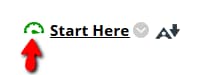 Ensuring Accessibility, The University uses Blackboard Ally to check document accessibility in courses. If the gauge color is other than Green, the document needs an accessibility check. This icon is not visible to students. Students see “A” icon on the opposite side which will allow them to download alternate formats.
Ensuring Accessibility, The University uses Blackboard Ally to check document accessibility in courses. If the gauge color is other than Green, the document needs an accessibility check. This icon is not visible to students. Students see “A” icon on the opposite side which will allow them to download alternate formats.
Video Lectures in Blackboard
You can lecture using video live (in real time – synchronous) and recorded video to be viewed any time (asynchronous).
Synchronous Lectures are a way to have face-to-face time with your students while they are completing assignments in Blackboard. This could be for live class meetings or office hours.
- Blackboard Collaborate Ultra can be used to hold virtual classes or office hours, How to set up a Blackboard Collaborate session.
- Breakout rooms are available in Blackboard Collaborate Ultra if you would like to facilitate small groups of students.
- Additional Blackboard Collaborate Resources can be found on the AITC Faculty Support page under “Using Collaborate Ultra”
- Zoom Web Conferencing is also available. E-mail Tyler at tbeagan@adams.edu for an account. Zoom is not an institutionally supported technology and support will be the responsibility of the faculty member.
- Google Meet is another tool that is available to hold live meetings with your students. Support will be the responsibility of the faculty member.
Asynchronous Lectures are a great way to record a lecture then make it available to your students. Keeping lectures short is ideal in an online environment, around 5 minutes. If you have a long lecture, think about breaking it up into chunks.
- Kaltura Personal Capture is available to the University and can be used to create and embed a lecture directly in your online course
- How to download and install Kaltura Lecture Capture on your machine.
- How to embed a Kaltura video lecture in your course.
Assignments in Blackboard
- Assignments can be distributed, collected and graded online just as they can be in the face to face environment.
- Academic integrity & Plagiarism detection, SafeAssign is a plagiarism detection software available within Blackboard.
- Grading Assignments, You will also be able to grade your student’s work inside of Blackboard and leave feedback for students. You can annotate and leave comments on submitted work.
Assessments in Blackboard
- Quizzes and exams can be created and administered within your Blackboard course. Many of the same question types are available in Blackboard that you would use in your face-to-face course, such as: multiple choice, matching, fill in the blank, and short answer.
- Proctoring services are available, please contact AITC to discuss your options for proctoring exams within Blackboard.
Discussions in Blackboard
Discussions can be used to let students engage with their peers asynchronously while they are learning online. For more information about discussions view this document and take a look at the “Discussions” section of the AITC Faculty Support page.
Groups in Blackboard
If you would like your students to participate in group work, groups can be created within your course in Blackboard.
Available Resources
Academic Instructional Technology Center can be reached at asaitc@adams.edu 719-587-7371 or in MCD-115. Don’t hesitate to reach out to us with any questions you may have.
- AITC’s Blackboard Faculty Support Page
- AITC’s Student Support Page
- Magna Publication Transition your Class Online Resource Guide
- Blackboard Webinar Series – Transitioning Your Class Online
Can Adams State’s network and IT systems support the increased demand for online courses?
Yes, Adams State’s Blackboard environment is hosted in the Cloud, and is fully capable of handling the increased demand placed on the system during this time.
Students who remain on campus, and employees working on campus will still be able to fully utilize our wifi, networking, Banner, and all other IT infrastructures, just as you do today.